Export a Codeset
You can export a list of codes to Excel.
- From the Code search, select either the Included or Excluded tab.
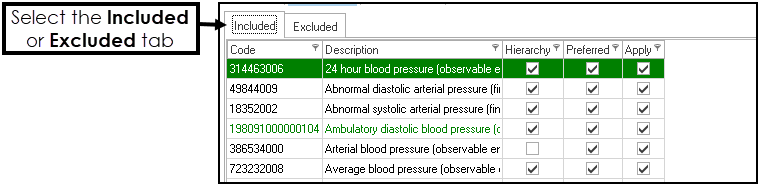
-
Select CSV File
 .
. - At the prompt, enter a name for the file.
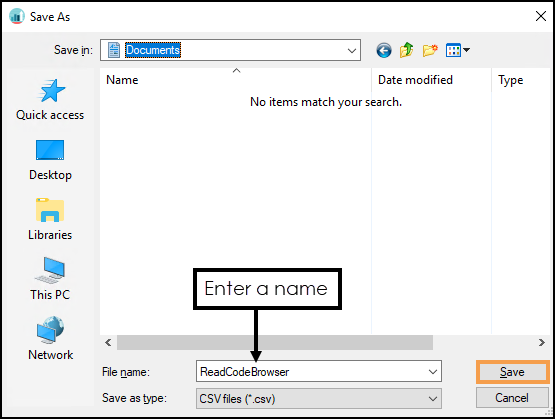
-
Select Save.
The file saves on your device as a .CSV. - When viewing the file in Excel the codes display as scientific numbers, for example, 3.52001E+14.
To change this:- Select A to highlight the Code column.
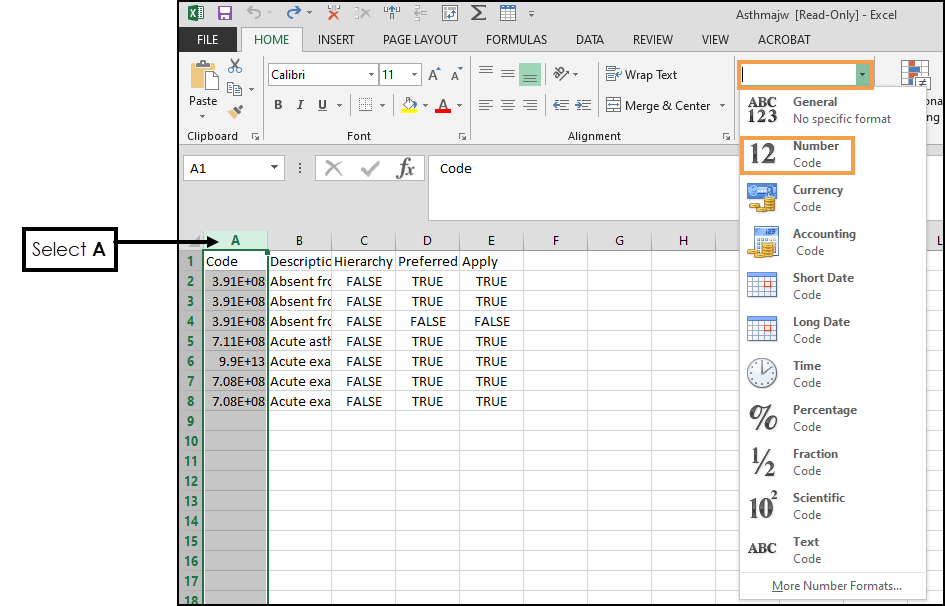
- From the Home tab select the Number drop-down and choose Number.
The full numbers display. - If the numbers display as "#########", this means the column is not wide enough.
Select A to highlight the column, followed by Format from the Home tab and choose AutoFit Column Width.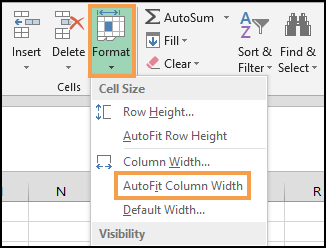
- Optionally, to remove the numbers after the decimal point, select A to highlight the column, from the Home tab, in the Number section, select Decrease Decimal
 twice.
twice.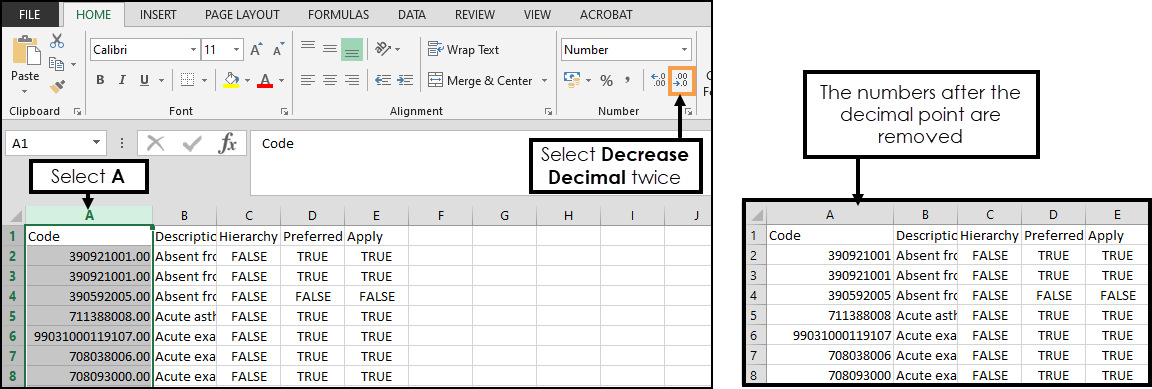
- Select A to highlight the Code column.
You can also export a complete Codeset File, see - Exporting a Codeset File.